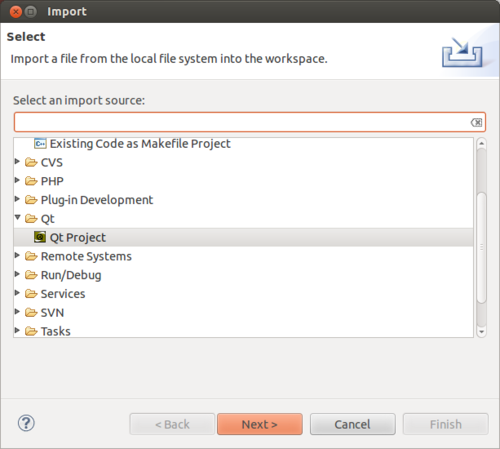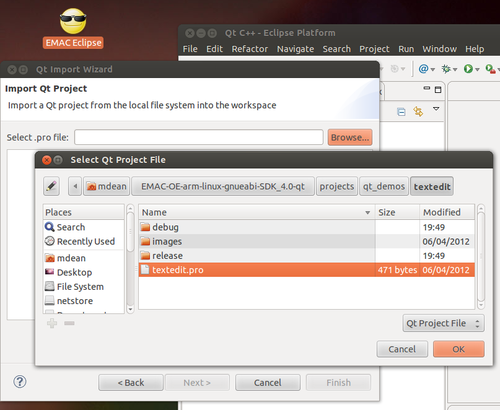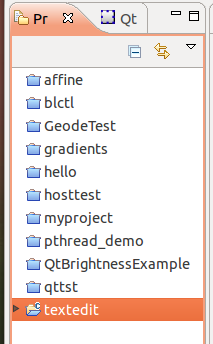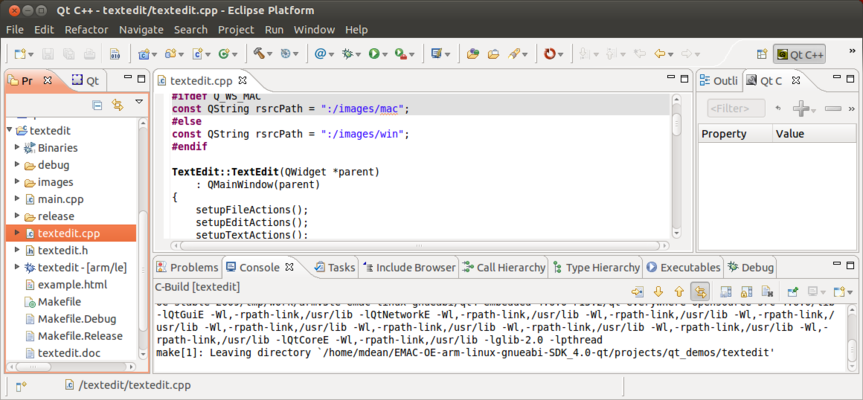Difference between revisions of "Importing EMAC OE SDK QT Projects with Eclipse"
(Created page with "{{todo|Inprogress; (12.31.13-18:15->MG+)|Michael Gloff|project=oe 4,mg,ky,md,InProgress}} == EMAC SDK with Qt Example: Compile and Run the <code>textedit</code> Project == ==...") |
(Added intro) |
||
| Line 1: | Line 1: | ||
| − | {{todo| | + | {{todo|Review;(12.31.13-18:15->MG+);(1.2.14-17:25->MG+)|Michael Gloff|project=oe 4,mg,ky,md,Review}} |
| + | |||
| + | Qt C++ projects can be built and run with Eclipse through the pre-installed Qt plugin provided with [ftp://ftp.emacinc.com/Controllers/Development_Kits/EMAC_Open_Tools/Linux/eclipse-3.6-Linux-EMAC_Qt.tar.bz2 Eclipse] from EMAC. Note that the project will only run on EMAC products that contain the appropriate Qt libraries. | ||
== EMAC SDK with Qt Example: Compile and Run the <code>textedit</code> Project == | == EMAC SDK with Qt Example: Compile and Run the <code>textedit</code> Project == | ||
| + | |||
=== Importing the Project === | === Importing the Project === | ||
This procedure provides an overview of how to compile and run Qt C++ applications in Eclipse. | This procedure provides an overview of how to compile and run Qt C++ applications in Eclipse. | ||
<cl> | <cl> | ||
| − | 1. Click ''Window → Open Perspective → Other...'' To bring up a dialog window with a list of Perspectives to choose from. | + | 1. Start Eclipse and select a workspace such as /home/developer/workspace. |
| + | * Click ''Window → Open Perspective → Other...'' To bring up a dialog window with a list of Perspectives to choose from. | ||
* Choose ''Qt C++'' and click ''Ok''. | * Choose ''Qt C++'' and click ''Ok''. | ||
| − | * Select '' | + | * Select ''File → Import...'' |
* Expand Qt and select Qt Project | * Expand Qt and select Qt Project | ||
Revision as of 17:23, 2 January 2014
Qt C++ projects can be built and run with Eclipse through the pre-installed Qt plugin provided with Eclipse from EMAC. Note that the project will only run on EMAC products that contain the appropriate Qt libraries.
EMAC SDK with Qt Example: Compile and Run the textedit Project
Importing the Project
This procedure provides an overview of how to compile and run Qt C++ applications in Eclipse.
-
Start Eclipse and select a workspace such as /home/developer/workspace.
-
Click Window → Open Perspective → Other... To bring up a dialog window with a list of Perspectives to choose from.
-
Choose Qt C++ and click Ok.
-
Select File → Import...
-
Expand Qt and select Qt Project
-
Click Next >, then click Browse...
-
Navigate to the
projects/qt_demos/texteditdirectory underneath the install location of the EMAC OE SDK. -
Highlight textedit.pro then click OK.
-
Click Finish.
Building the Project
The Project Explorer should now show the textedit project.
The arrowhead to the left of textedit indicates that the textedit project is open.
-
Click on the arrowhead to see the files in the project.
-
Double click on the
textedit.cppfile to open it. The arrow next to textedit.cpp can be expanded to see a list of classes and functions available within this source file. -
To build the project, ensure the project is highlighted in the Project Explorer treeview in the left pane.
-
Select Project→Run qmake
-
Now, select Project→Build Project. The project will now build, and your window should appear similar to the screenshot below:
If there are any build errors they will be shown in the Console and/or Problems tabs on the bottom.