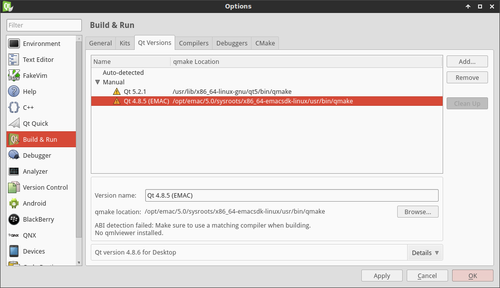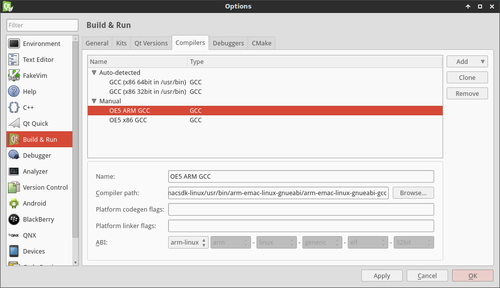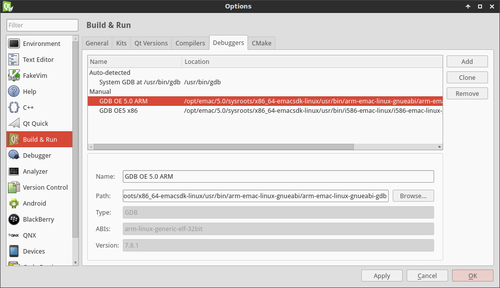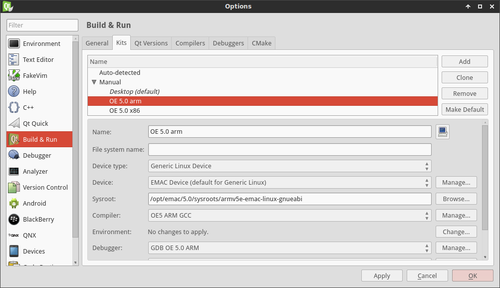Difference between revisions of "Configuring Qt Creator"
m (Minor fixes, and approved for FinalDraft.) |
|||
| Line 1: | Line 1: | ||
| − | {{todo| | + | {{todo| Complete (11.09.2015-13:55->KY+)(11.13.2015-13:00->MG+)(11.17.2015-11:25->KY+)(11.17.2015-12:25->MD+)(11.17.2015-14:30->MG+)|Brian Serrano|project=oe 5,bs,KY,MG,MD,Complete}} |
{{#seo: | {{#seo: | ||
Revision as of 14:30, 17 November 2015
| CAUTION |
| This page is written for customers that have installed Qt Creator using the installer directly from the Qt website, as described on this page. This method is not recommended.
|
Configure Kits in Qt Creator
-
Install Qt Creator, which, by default, is installed in the user's home directory.
-
Open Qt Creator
developer@ldc:~#/home/developer/qtcreator-3.1.0/bin/qtcreator -
Click Tools->Options...
-
Select Devices from the left pane
-
Press the Add... button
-
Select Generic Linux Device, then press Start Wizard
-
Type in a name, the IP address, user name, and password for the device
-
Click Next >
-
Click Finish
-
A connection will be established with the target device
-
Click Apply
-
-
Select Build & Run from the left pane
-
Select the Qt Versions tab
-
Press the Add... button
-
Navigate to
/opt/emac/5.0/sysroots/x86_64-emacsdk-linux/usr/bin/ -
Select qmake
-
Press apply
NOTE The target_arch variable referenced below can either be armv5e-emac-linux-gnueabi for ARM targets or i586-emac-linux for x86 targets.
-
-
Select the Compilers tab
-
Press Add->GCC
-
Type in a name such as OE5 ARM GCC
-
Click Browse...
-
Navigate to
/opt/emac/5.0/sysroots/x86_64-emacsdk-linux/usr/bin/target_arch/ -
Select target_arch-gcc
-
-
Select the Debuggers tab
-
Press Add
-
Type in a name such as GDB OE5 ARM
-
Click Browse...
-
Navigate to
/opt/emac/5.0/sysroots/x86_64-emacsdk-linux/usr/bin/target_arch/ -
Select target_arch-gdb
-
-
Select the Kits tab
-
Press the Add button
-
Type in a name such as OE 5.0 arm
-
Change the Device type: to Generic Linux Device
-
Change the Device: to the one configured in step 3
-
Type
/opt/emac/5.0/sysroots/target_archinto the Sysroot line -
Change the Compiler: to the one created in step 6
-
Change the Debugger: to the one created in step 7
-
Change the Qt version: to the one created in step 5
-
Type target_arch-g++ into the Qt mkspec line
-
Press Apply then Ok
-
Conclusion
At this time, Qt Creator is configured similarly to the pre-configured version of Qt Creator that is distributed by EMAC. All other pages referencing Qt Creator should apply to this configured version as well.