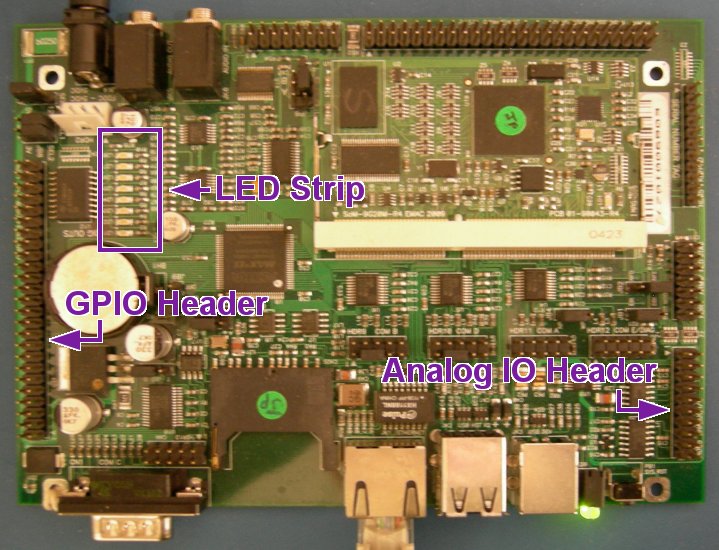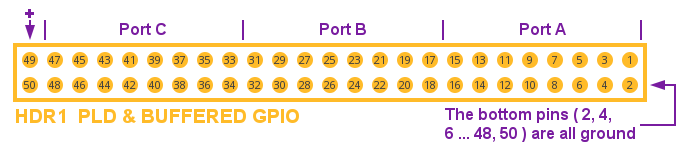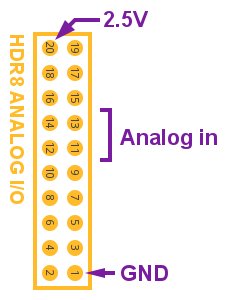Difference between revisions of "Example io demo"
(→Usage Example. Ring Demo) |
|||
| Line 1: | Line 1: | ||
| − | {{todo| | + | {{todo|Review(01.03.14-16:47->JG+)|Jgreene|project=oe 4,oe 5,jg,md,Review}} |
This is a guide to the <code>io demo</code> C example project included in the EMAC OE SDK. | This is a guide to the <code>io demo</code> C example project included in the EMAC OE SDK. | ||
Revision as of 16:47, 3 January 2014
This is a guide to the io demo C example project included in the EMAC OE SDK.
The io_demo project provides four examples of SOM-150ES carrier board IO:
- An analog-to-digital converter demo.
- A counter demo.
- An input-to-output demo.
- A ring demo.
The io_demo project builds one executable: io_demo.
Contents
Opening, Building and Uploading the Project Files
stub
Usage and Behaviour
Hardware Requirements
To use the io demo program you will need the following hardware.
- An EMAC SOM-150ES carrier board.
- A compatible EMAC SoM for that carrier board (SOM-9260M, SOM-9G20M and SOM-9X25 are all compatible and available from EMAC).
- A multimeter or oscilloscope. See Usage Example. Input to Output Demo and Usage Example. Count Demo for details.
- A ribbon cable just long enough to reach from GPIO Port B to GPIO Port C. See Usage Example. Input to Output Demo for details.
Know Your Carrier Board
This is a detail of the HDR1 PLD & BUFFERED GPIO header. Pin 49 is hot. The bottom pins: 2,4,6...46,48,50; are all ground. Port A is pins 1,3,5,7,9,11,13,15. Port B is pins 17,19,21,23,25,27,29,31. Port C is pins 33,35,37,39,41,43,45,47.
Usage for io_demo
Run io demo from the console. It takes no parameters.
./io_demo
This brings up a menu of demos.
****************************
Demo Menu
A/D Demo - a
Count Demo - c
Input to Output Demo - i
Ring Demo - r
Exit - x
Enter Selection:
Now we can press a, c, i or r to run a demo; or x to exit.
Usage Example. A/D Demo
From the demo menu press -a.
****************************
Demo Menu
A/D Demo - a
Count Demo - c
Input to Output Demo - i
Ring Demo - r
Exit - x
Enter Selection: a
A/D Demo
[0]=126 [1]=11B [2]=12C [3]=12B
What you see there is low-level ambient signals (radio waves? astral perturbations?) being picked up by the analog-in pins 11,12,13,14. Press a a few times and watch the values change.
This is the HDR8 ANALOG IO header.
Let's do a couple of experiments on our analog in pins.
Connect pin 20 to pin 11 (with, say, a double mini-grabber wire thingy). Hit a. Note that our first value is higher than the others. It should read 3FF. That means that our first analog-in pin has 2.5V on it.
Connect pin 1 to pin 11. Hit a. Note that our first value is lower than the others. It's the vicinity of 0. That means that our first analog-in pin is getting grounded.
Usage Example. Count Demo
From the demo menu press c.
The system counts from 0 to 255 in binary. It takes about 15 seconds to complete.
The steps of this process are reflected in the GPIO PortC header pins (see Know Your Carrier Board, above). As each bit in our 8bit register is set to 1, the corresponding pin in the PortC header momentarily registers 5 volts (easily detected with a multimeter or oscilloscope).
More visibly, the counting process is also reflected in the strip of 8 LEDs on the board LD1-LD8. (see Know Your Carrier Board, above). A lit LED indicates a 1 in our 8 bit register and an unlit LED indicates a 0. When the counting process is finished all 8 LEDs are lit (255).
Usage Example. Input to Output Demo
In this usage example the carrier board talks to itself. We send an 8bit data stream directly from Port B to Port C via a short piece of ribbon cable. See [Know Your Carrier Board], above, for details.
This is the suave ribbon cable that we made for our input-to-output demo. Note that we connect PortC:pin0 to PortB:pin0; PortC:pin1 to PortB:pin1; etc.

Here's our cable plugged into the GPIO header. You see that PortC:pin0 outputs to PortB:pin0; PortC:pin1 outputs to PortB:pin1; etc.

Our data stream for each pin is 1,0,1,0,1,0... That is to say: all pins are set to 1, then they are all set to 0, then to 1 again, etc. We observe our data stream in the strip of 8 LEDs on the carrier board. They blink in unison.
Note The blinking may get a little out of synch after a few seconds. This is normal.
Usage Example. Ring Demo
From the demo menu press r.
The system sets a bit on Port C to 1, then sets it to 0, then sets the bit after that to 1, then sets that pin to 0, and so on; sequentially. It makes a nice light-show effect. The steps of this process are reflected in the GPIO PortC header pins (see Know Your Carrier Board, above). As each bit in our 8bit register is set to 1, the corresponding pin in the PortC header momentarily registers 5 volts (easily detected with a multimeter or oscilloscope).