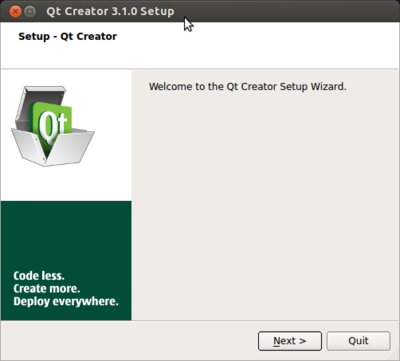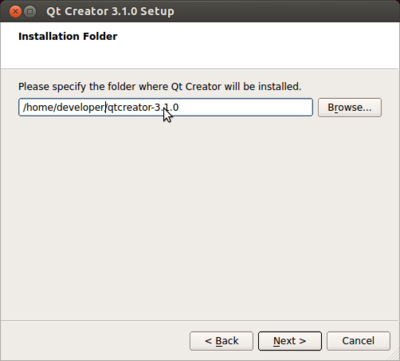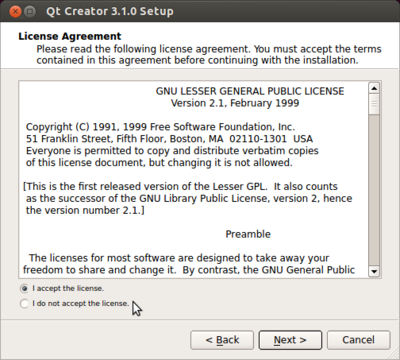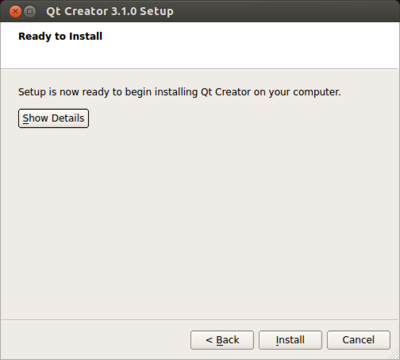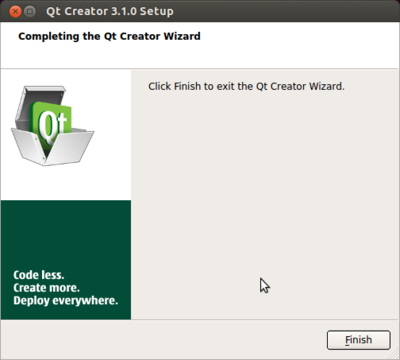Difference between revisions of "Installing QtCreator"
(Created page with "{{todo| Write this|Michael Gloff|project=oe 5,mg}} ==Install Qt Creator== <cl> 1. Download Qt Creator from the Qt project web page: * [http://download.qt-project.org/officia...") |
|||
| Line 20: | Line 20: | ||
The installation wizard will start. | The installation wizard will start. | ||
| + | |||
| + | [[File:Qt_Creator_Install_1.png|400px|thumb|left|Figure 1: Qt Creator Installation Wizard]] | ||
| + | |||
| + | <br clear=all> | ||
| + | |||
* Press '''next''' to proceed. | * Press '''next''' to proceed. | ||
| + | |||
| + | [[File:Qt_Creator_Install_2.png|400px|thumb|left|Figure 1: Qt Creator Installation Wizard]] | ||
| + | |||
| + | <br clear=all> | ||
| + | |||
* Choose an installation directory then press '''next''' | * Choose an installation directory then press '''next''' | ||
| + | |||
| + | [[File:Qt_Creator_Install_3.png|400px|thumb|left|Figure 1: Qt Creator Installation Wizard]] | ||
| + | |||
| + | <br clear=all> | ||
* Accept the license agreement then press '''next''' | * Accept the license agreement then press '''next''' | ||
| + | |||
| + | [[File:Qt_Creator_Install_4.png|400px|thumb|left|Figure 1: Qt Creator Installation Wizard]] | ||
| + | |||
| + | <br clear=all> | ||
| + | |||
* Press '''install''' to begin the installation | * Press '''install''' to begin the installation | ||
| + | |||
| + | [[File:Qt_Creator_Install_5.png|400px|thumb|left|Figure 1: Qt Creator Installation Wizard]] | ||
| + | |||
| + | <br clear=all> | ||
| + | |||
* A status bar will appear. Press '''finish''' to exit the installation wizard | * A status bar will appear. Press '''finish''' to exit the installation wizard | ||
</cl> | </cl> | ||
| Line 30: | Line 54: | ||
1. Open Qt Creator | 1. Open Qt Creator | ||
* Click Tools->Options... | * Click Tools->Options... | ||
| + | * Select '''Devices''' from the left pane | ||
| + | i. Press the '''Add...''' button | ||
| + | * Select Generic Linux Device then press '''Start Wizard''' | ||
| + | * Type in a name, the IP address, user name and password for the device | ||
| + | * Click '''Next >''' | ||
| + | * Click '''Finish''' | ||
| + | * A connection will be established with the target device | ||
| + | * Click Apply | ||
* Select Build & Run from the left pane | * Select Build & Run from the left pane | ||
| − | * Select the Qt Versions tab | + | * Select the '''Qt Versions''' tab |
| − | i. Press the Add... button | + | i. Press the '''Add...''' button |
| − | * Navigate to /opt/emac/5.0.0/sysroots/i686/usr/bin/ | + | * Navigate to /opt/emac/5.0.0/sysroots/i686-emacsdk-linux/usr/bin/ |
* Select qmake2 | * Select qmake2 | ||
* Press apply | * Press apply | ||
| − | * Select the Compilers tab | + | * Select the '''Compilers''' tab |
i. Press Add->GCC | i. Press Add->GCC | ||
* Type in a name such as Armv7 Gcc | * Type in a name such as Armv7 Gcc | ||
* Click Browse... | * Click Browse... | ||
| − | * Navigate to /opt/emac/5.0.0/sysroots/i686/usr/bin/target_arch/ | + | * Navigate to /opt/emac/5.0.0/sysroots/i686-emacsdk-linux/usr/bin/''target_arch''/ |
| − | * Select target_arch-emac-linux-gcc | + | * Select ''target_arch''-emac-linux-gcc |
| − | * Select the Debuggers tab | + | * Select the '''Debuggers''' tab |
| − | i. Press Add | + | i. Press '''Add''' |
* Type in a name such as Armv7 Debugger | * Type in a name such as Armv7 Debugger | ||
* Click Browse... | * Click Browse... | ||
| − | * Navigate to /opt/emac/5.0.0/sysroots/i686/usr/bin/target_arch/ | + | * Navigate to /opt/emac/5.0.0/sysroots/i686/usr/bin/''target_arch''/ |
| − | * Select target_arch-emac-linux-gdb</cl> | + | * Select ''target_arch''-emac-linux-gdb |
| + | * Select the '''Kits''' tab | ||
| + | i. Press the '''Add''' button | ||
| + | * Type in a name such as Armv7 | ||
| + | * Change the '''Device type:''' to Generic Linux Device | ||
| + | * Change the '''Device:''' to the one configured in step 3 | ||
| + | * Type /opt/emac/5.0.0/sysroots/''target_arch'' into the '''Sysroot''' line | ||
| + | * Change the '''Compiler:''' to the one created in step 6 | ||
| + | * Change the '''Debugger:''' to the one created in step 7 | ||
| + | * Change the '''Qt version:''' to the one created in step 5 | ||
| + | * Press '''Apply''' then '''Ok''' | ||
| + | </cl> | ||
Revision as of 13:54, 12 May 2014
Install Qt Creator
-
Download Qt Creator from the Qt project web page:
-
Change to the directory where Qt Creator was downloaded from the command line:
developer@ldc:~$ cd /download/directory -
Make Qt Creator installer executable and run installer script:
developer@ldc:~$ chmod +x qt-creator-opensource-linux-x86-3.1.0.run developer@ldc:~$ ./qt-creator-opensource-linux-x86-3.1.0.run
The installation wizard will start.
-
Press next to proceed.
-
Choose an installation directory then press next
-
Accept the license agreement then press next
-
Press install to begin the installation
-
A status bar will appear. Press finish to exit the installation wizard
Configure Kits in Qt Creator
-
Open Qt Creator
-
Click Tools->Options...
-
Select Devices from the left pane
-
Press the Add... button
-
Select Generic Linux Device then press Start Wizard
-
Type in a name, the IP address, user name and password for the device
-
Click Next >
-
Click Finish
-
A connection will be established with the target device
-
Click Apply
-
-
Select Build & Run from the left pane
-
Select the Qt Versions tab
-
Press the Add... button
-
Navigate to /opt/emac/5.0.0/sysroots/i686-emacsdk-linux/usr/bin/
-
Select qmake2
-
Press apply
-
-
Select the Compilers tab
-
Press Add->GCC
-
Type in a name such as Armv7 Gcc
-
Click Browse...
-
Navigate to /opt/emac/5.0.0/sysroots/i686-emacsdk-linux/usr/bin/target_arch/
-
Select target_arch-emac-linux-gcc
-
-
Select the Debuggers tab
-
Press Add
-
Type in a name such as Armv7 Debugger
-
Click Browse...
-
Navigate to /opt/emac/5.0.0/sysroots/i686/usr/bin/target_arch/
-
Select target_arch-emac-linux-gdb
-
-
Select the Kits tab
-
Press the Add button
-
Type in a name such as Armv7
-
Change the Device type: to Generic Linux Device
-
Change the Device: to the one configured in step 3
-
Type /opt/emac/5.0.0/sysroots/target_arch into the Sysroot line
-
Change the Compiler: to the one created in step 6
-
Change the Debugger: to the one created in step 7
-
Change the Qt version: to the one created in step 5
-
Press Apply then Ok
-