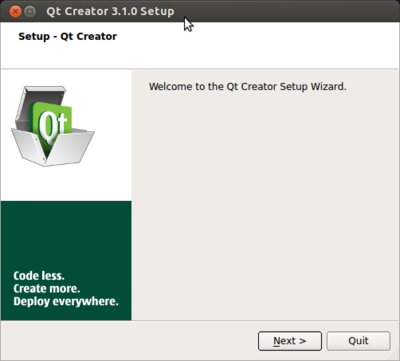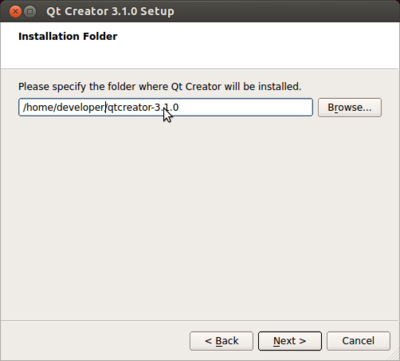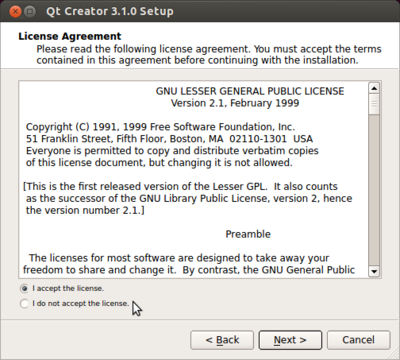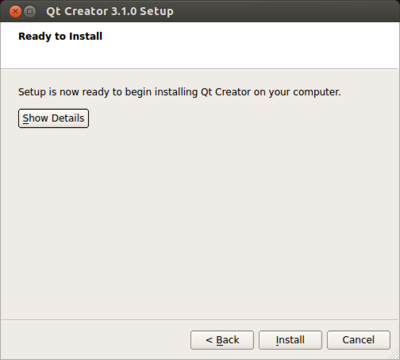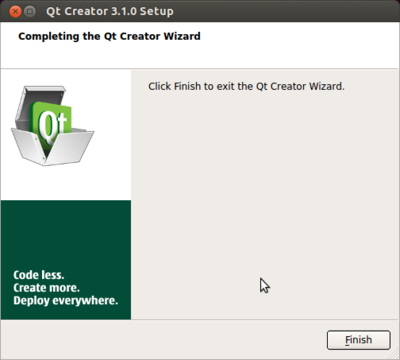Difference between revisions of "Installing QtCreator"
| Line 1: | Line 1: | ||
| − | {{todo| | + | {{todo| InProgress|Brian Serrano|project=oe 5,bs}} |
==Install Qt Creator== | ==Install Qt Creator== | ||
<cl> | <cl> | ||
1. Download Qt Creator from the Qt project web page: | 1. Download Qt Creator from the Qt project web page: | ||
| − | * [http://download.qt | + | * [http://download.qt.io/official_releases/qtcreator/3.3/3.3.0/qt-creator-opensource-linux-x86-3.3.0.run Qt Creator x86 32-bit] |
| − | * [http://download.qt | + | * [http://download.qt.io/official_releases/qtcreator/3.3/3.3.0/qt-creator-opensource-linux-x86_64-3.3.0.run Qt Creator x86 64-bit] |
* Change to the directory where Qt Creator was downloaded from the command line: | * Change to the directory where Qt Creator was downloaded from the command line: | ||
Revision as of 14:45, 15 January 2015
Install Qt Creator
-
Download Qt Creator from the Qt project web page:
-
Change to the directory where Qt Creator was downloaded from the command line:
developer@ldc:~$ cd /download/directory -
Make Qt Creator installer executable and run installer script:
developer@ldc:~$ chmod +x qt-creator-opensource-linux-x86-3.1.0.run developer@ldc:~$ ./qt-creator-opensource-linux-x86-3.1.0.run
The installation wizard will start.
-
Press next to proceed.
-
Choose an installation directory then press next
-
Accept the license agreement then press next
-
Press install to begin the installation
-
A status bar will appear. Press finish to exit the installation wizard
Next Steps
Once Qt Creator is installed, the next step is to configure Qt Creator.