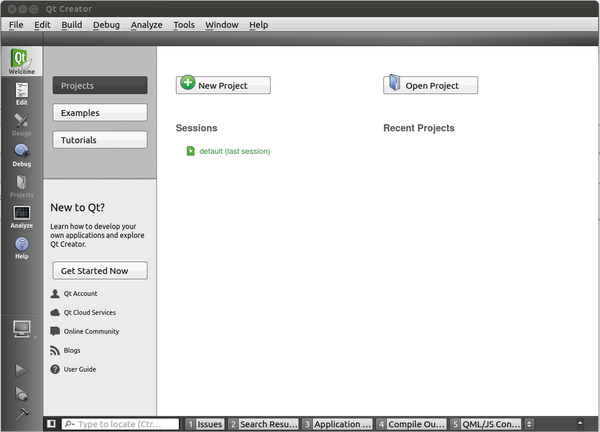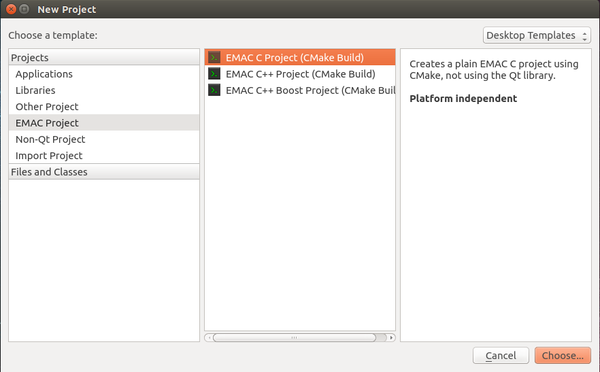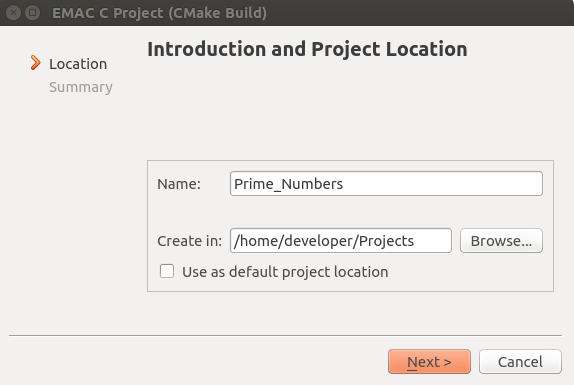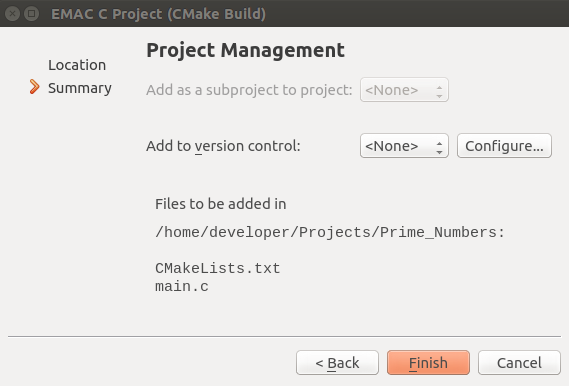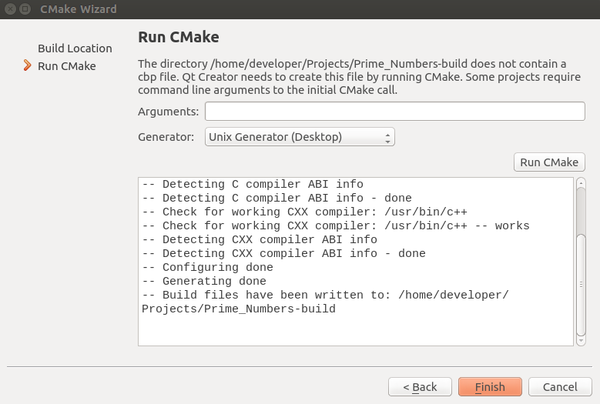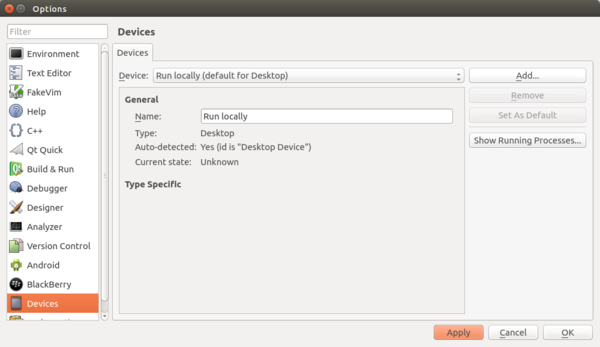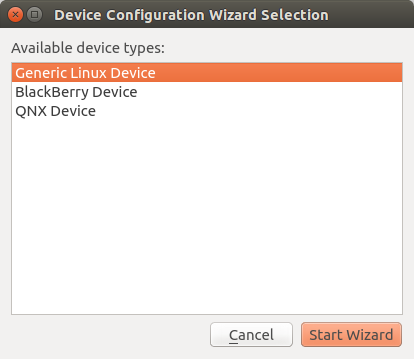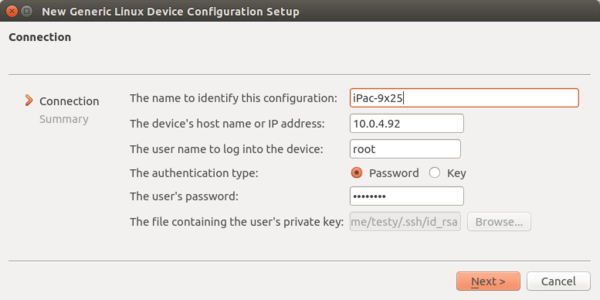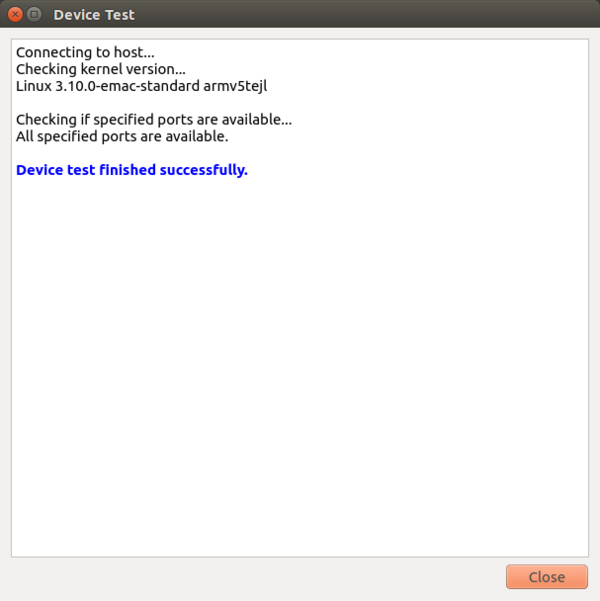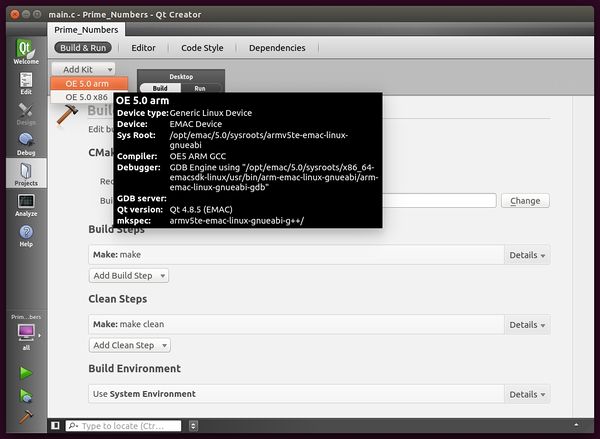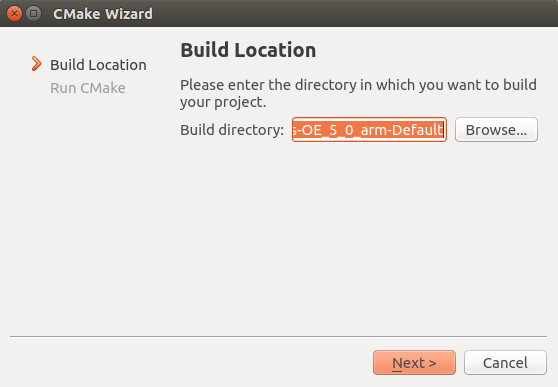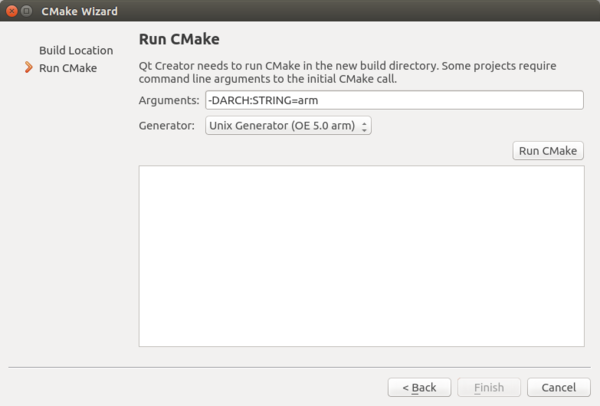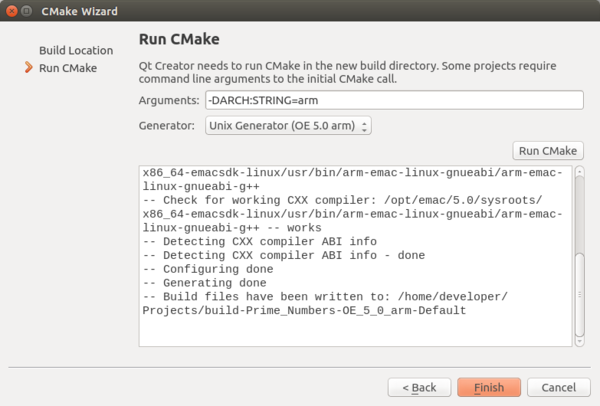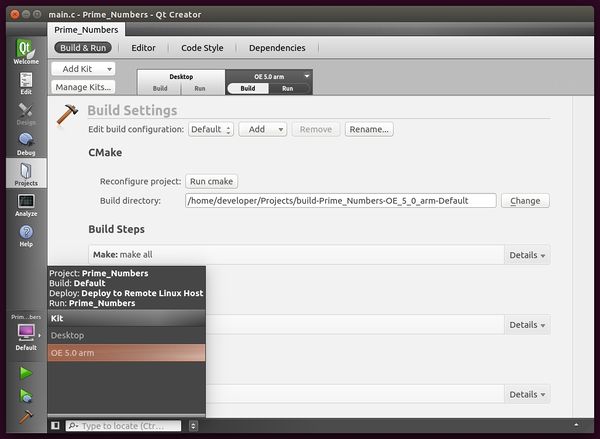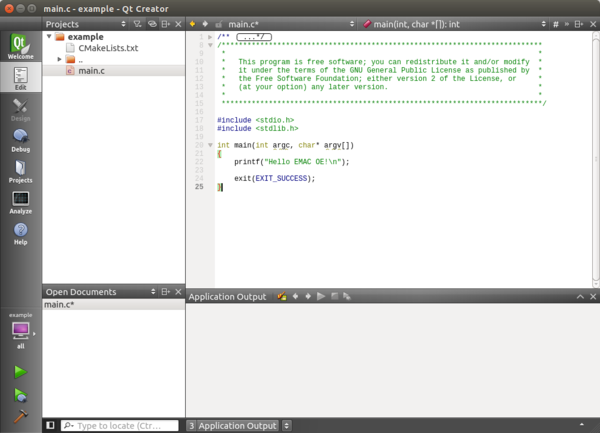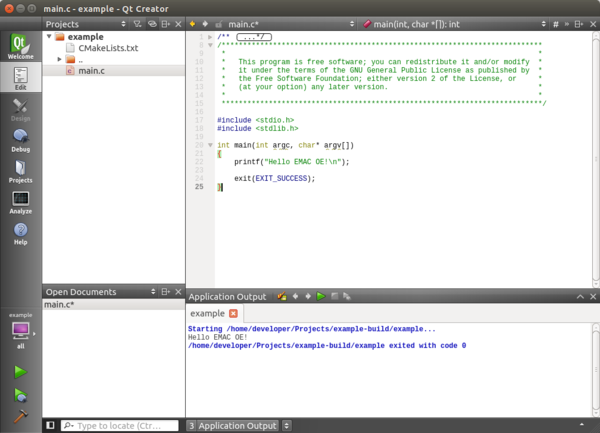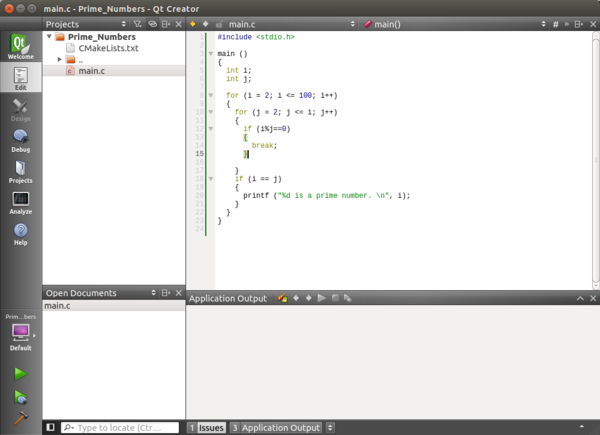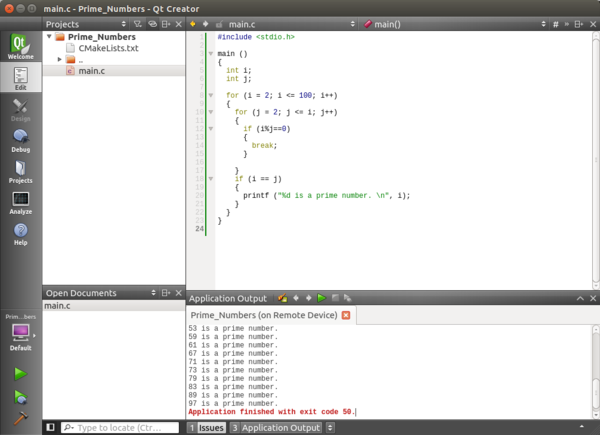Difference between revisions of "Getting Started With Qt Creator"
Kyoungmeyer (talk | contribs) |
|||
| Line 1: | Line 1: | ||
| − | {{todo| | + | {{todo| Final Draft (02.03.2015-10:42->BS+);(06.18.2015-14:25->BS+);(06.18.2015-15:48->KY+)|Brian Serrano| project=OE 5.0,BS,KY}} |
{{#seo: | {{#seo: | ||
|title=Getting Started with Qt Creator | |title=Getting Started with Qt Creator | ||
| Line 47: | Line 47: | ||
<br clear=all> | <br clear=all> | ||
| − | 3. To generate a new project from Qt Creator, select '''New Project''' on the opening splash window. The examples being used are all written in <code> C programming </code> language. | + | 3. To generate a new project from Qt Creator, select '''New Project''' on the opening splash window. The examples being used are all written in the <code>C programming</code> language. |
[[File:Qtcreator_gui.png|600px|left|thumb|Figure 2: Qt Creator GUI]] | [[File:Qtcreator_gui.png|600px|left|thumb|Figure 2: Qt Creator GUI]] | ||
<br clear=all> | <br clear=all> | ||
| − | 4. After selecting '''New Project''' a new window will pop up. To run a <code> C programming </code> example using EMAC hardware, select '''EMAC Project''' under the Projects tab. Then select '''EMAC C Project (CMake Build)'''. Click the '''Choose''' button on the bottom right of window to continue to the next page as shown in Figure 3. | + | 4. After selecting '''New Project''' a new window will pop up. To run a <code>C programming</code> example using EMAC hardware, select '''EMAC Project''' under the Projects tab. Then select '''EMAC C Project (CMake Build)'''. Click the '''Choose''' button on the bottom right of window to continue to the next page as shown in Figure 3. |
[[File:EMAC_C_Project.png|600px|left|thumb|Figure 3: Qt Creator EMAC Project]] | [[File:EMAC_C_Project.png|600px|left|thumb|Figure 3: Qt Creator EMAC Project]] | ||
| Line 162: | Line 162: | ||
<!-- /*********************************************************************************************************/ --> | <!-- /*********************************************************************************************************/ --> | ||
{{:Templateimpl:examples | initials=BS | title=Getting Started with Qt Creator | desc=The following page can be used to get familiarized with EMAC Qt Creator. | project=OE 5.0 }} | {{:Templateimpl:examples | initials=BS | title=Getting Started with Qt Creator | desc=The following page can be used to get familiarized with EMAC Qt Creator. | project=OE 5.0 }} | ||
| − | This section will show how to run <code> C programming </code> examples through the Qt Creator IDE. The example board will be the iPac-9x25. | + | This section will show how to run <code>C programming</code> examples through the Qt Creator IDE. The example board will be the iPac-9x25. |
The first example is a basic <code> hello c </code> example project. | The first example is a basic <code> hello c </code> example project. | ||
| Line 190: | Line 190: | ||
<br clear=all> | <br clear=all> | ||
| − | The second example will show how to run a <code> | + | The second example will show how to run a <code>C programming</code> project on a target board. This example will show all prime numbers from 1 - 100 and output it on Qt Creator remote terminal. |
1. Create a new project and install the necessary kits for the target board just as shown before. Call this project <code> Prime_Numbers </code>. Then Navigate to the '''Edit''' tab on Qt Creator. Copy and paste the following code below to the Qt Creator terminal. | 1. Create a new project and install the necessary kits for the target board just as shown before. Call this project <code> Prime_Numbers </code>. Then Navigate to the '''Edit''' tab on Qt Creator. Copy and paste the following code below to the Qt Creator terminal. | ||
Revision as of 14:49, 19 June 2015
The following page demonstrates the process of getting familiar with EMAC Qt Creator and running it on the target machine.
Contents
Background
Qt Creator is a cross-platform Open Source Integrated Development Environment (IDE) that can be used to develop software for many different languages. It includes a visual debugger and an integrated GUI layout and forms designer.
For more information visit the Qt Project site http://qt-project.org/wiki/Category:Tools::QtCreator.
General Information
Tools Required
- EMAC OE SDK 5.0
- EMAC Qt Creator
- GNU make
- cmake
Setup
- Make sure the system is configured for the correct target machine and that the IP and user/password are set.
- Launch EMAC Qt Creator.
Getting Started with Qt Creator
After installing EMAC SDK, launch the EMAC Qt Creator desktop icon.
1. Press the Start key or Alt + F2 and search for Qt Creator EMAC
2. Put the Qt Creator EMAC icon on the Launcher for easy access.
3. To generate a new project from Qt Creator, select New Project on the opening splash window. The examples being used are all written in the C programming language.
4. After selecting New Project a new window will pop up. To run a C programming example using EMAC hardware, select EMAC Project under the Projects tab. Then select EMAC C Project (CMake Build). Click the Choose button on the bottom right of window to continue to the next page as shown in Figure 3.
5. The next page will be Introduction and Project Location. Select a name for the C project. Once the project name is given, choose a directory to store the project. Note: It is highly recommended to store your project other than the default location. For this example, we used /home/developer/Projects.
6. The next page summarizes the EMAC C Project. Click Finish to continue.
7. Next, it will prompt you to the CMake Wizard Build Location. Click Next to continue. Note: It is highly recommended to use the default build directory as stated below in Figure 6.
8. CMake Wizard will then prompt you to Run CMake. For setting up the Desktop Kit, click Run CMake and the output should be similar to Figure 7 below. Click Finish to start new project.
9. The next step is to setup your device which you'll be using for the Qt Creator examples. Click Tools -> Options
| NOTE |
| The board being used will be the iPac-9x25. The iPac-9x25 is a 32-bit ARM architecture. Make sure to connect power, Ethernet, and serial to the board. |
10. Select Devices from the left pane.
11. Click the Add button
12. Select Generic Linux Device, then click Start Wizard.
13. Type in a name, the IP address, user name and password for the device. Use the credentials below to sign in.
| Table 4: Default Login Credentials | |
|---|---|
| Username | Password |
| root | emac_inc |
14. Click Next.
15. Click Finish.
16. A connection will be established with the target device.
17. Click Close.
18. Click Apply.
19. Navigate to Add Kit in the Projects tab. Under Add Kit select the architecture for the board being used. Click EMAC OE 5.0 arm.
20. As previously stated in step 7 it will prompt you to the CMake Wizard Build Location. Click Next to continue. Note: It is highly recommended to use the default build directory as stated below in Figure 13.
21. CMake Wizard will then prompt you to Run CMake. For setting up the iPac-9x25 arm kit, click the box next to Arguments. Copy and paste the string below:
-DARCH:STRING=arm
EMAC SDK provides another architectural kit for x86 hardware. If using an x86 architecture, copy and paste the argument string below in the Arguments box.
-DARCH:STRING=x86
22. Once the arguments string is pasted in the box, click Run CMake and the output should be similar to Figure 15 below. Click Finish to add the arm kit to the current project.
23. To confirm if the kits installed correctly, click on the Kit Selector tab (Monitor symbol) on the left hand side of the Qt Creator window as shown in Figure 16. Both Desktop and OE 5.0 arm kit will be present.
24. To run the example projects on the target board remotely, you'll need to add it to the Run Configuration. Click on Projects.
25. Select Run under the OE 5.0 arm tab.
26. To Run Configuration, click on Add and select your project name (on Remote Generic Linux Host). In this case, our project name is Prime_Numbers (on Remote Generic Linux Host).
You are now all set up to run the examples below on Qt Creator.
Examples
This section will show how to run C programming examples through the Qt Creator IDE. The example board will be the iPac-9x25.
The first example is a basic hello c example project.
1. After creating a new project and installing the necessary kits for the target board, navigate to the Edit tab on Qt Creator. Qt Creator will automatically have the hello c example uploaded as shown in Figure 18.
#include <stdio.h>
#include <stdlib.h>
int main(int argc, char * argv[])
{
printf("Hello EMAC OE!\n");
exit(EXIT_SUCCESS);
}
2. Before executing the example, you must build the program first. Click on the build icon (hammer symbol) on the bottom left of Qt Creator. If the build was successful, a green bar will fill on the bottom right of the window.
3. Once the program successfully builds, you can now run the program. Click on the run icon (green arrow symbol) on the left hand side of Qt Creator. The program prints Hello EMAC OE! in the Application Output terminal.
The second example will show how to run a C programming project on a target board. This example will show all prime numbers from 1 - 100 and output it on Qt Creator remote terminal.
1. Create a new project and install the necessary kits for the target board just as shown before. Call this project Prime_Numbers . Then Navigate to the Edit tab on Qt Creator. Copy and paste the following code below to the Qt Creator terminal.
#include <stdio.h>
#include <stdlib.h>
int main(int argc, char * argv[])
{
int i;
int j;
for (i = 2; i <= 100; i++)
{
for (j = 2; j <= i; j++)
{
if (i%j==0)
{
break;
}
}
if (i == j)
{
printf ("%d is a prime number. \n", i);
}
}
return 0;
}
2. Click on the build icon (hammer symbol) on the bottom left of the Qt Creator. If the build was successful, a green bar will fill on the bottom right of Qt Creator.
3. Click on the run icon (green arrow symbol) on the left hand side of Qt Creator. The program prints all prime numbers from 1 - 100 in the Application Output terminal.
Conclusion
This page is a quick getting started tutorial on how to use EMAC Qt Creator for the first time. It shows you how to create an EMAC C Project, set up the necessary kits for your target board, setup your target board, and how to build and run example projects.