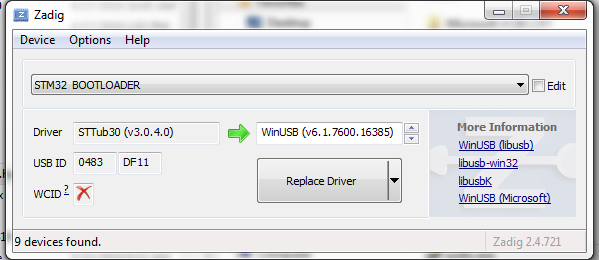Difference between revisions of "CutiPy-Installing MicroPython Firmware"
| Line 152: | Line 152: | ||
</cl> | </cl> | ||
| − | |||
| − | |||
| − | |||
| − | |||
| − | |||
| − | |||
| − | |||
| − | |||
| − | |||
| − | |||
| − | |||
| − | |||
| − | |||
| − | |||
| − | |||
| − | |||
| − | |||
| − | |||
| − | |||
| − | |||
| − | |||
| − | |||
| − | |||
| − | |||
| − | |||
| − | |||
| − | |||
| − | |||
| − | |||
| − | |||
| − | |||
| − | |||
| − | |||
| − | |||
| − | |||
Revision as of 11:21, 4 September 2019
Contents
THIS PAGE IS CURRENTLY UNDER CONSTRUCTION
Necessary equipment
-
CutiPy
-
1 Micro-USB cable
-
A pair of needle nose pliers for wire jumper re-positioning
-
A personal computer (Windows or Linux)
-
EMAC's latest MicroPython firmware release
Windows Users
-
With the USB disconnected and power removed, carefully use a pair of needle nose pliers to shift jumper JB2 upwards from FLS to to RXM (The BT0 and RXM pins will now be linked). The device is now in bootloader mode.
NOTE If a version of Micropython is already installed on your device, >>>pyb.bootloader() can be inputted into the REPL console, to put the board into bootloader mode without having to move the jumper.
-
Connect your CutiPy to your PC using the Micro-USB cable.
-
Download and install Zadig
-
Open Zadig and select STM32 BOOTLOADER and WinUSB
NOTE The STM32 BOOTLOADER option is only available when the microUSB is connected and the device is in bootloader mode.
-
Click Replace Driver
NOTE Upon clicking “Replace Driver” the app may read “Not Responding” for a short duration and then recover. This is normal.
-
After successfully installing the WinUSB driver, download the latest dfu-util application zip file here.
-
Extract the zip file.
-
For convenience, save the CutiPy firmware dfu file to the dfu-util folder.
-
Open the Windows Command Prompt by searching and selecting "Command Prompt" from the Windows start menu.
-
From the Command Prompt navigate to the dfu-util directory. If necessary switch drives by entering 'drive_name:. For example to switch to the C drive enter c:. Use dir to list sub-directories and use cd directory_name to navigate to a subdirectory.
Microsof Windows [Version 6.1.7601]
Copyright (c) 2009 Microsoft Corporation. All rights reserved.O:\>C:
C:\Users>cd MyUser
C:\Users\MyUser>cd Desktop
C:\Users\MyUser\Desktop>cd dfu-util-0.9-win64
C:\Users\MyUser\Desktop\dfu-util-0.9-win64>
-
Once in the dfu-util directory enter dfu-util -l. Something similar to the following should be displayed:
C:\Users\MyUser\Desktop\dfu-util-0.9-win64>dfu-util -l
Copyright 2005-2009 Weston Schmidt, Harald Welte and OpenMoko Inc. Copyright 2010-2016 Tormod Volden and Stefan Schmidt This program is Free Softwasre and has ABSOLUTELY NO WARRANTY Please report bugs to http: // sourceforge.net / p / dfu-util / tickets /
Found DFU: [0483:df11] ver 2200, dvenum=7, cfg =1, intf=0, path="2-1.3", alt=3, n
ame="@Device Feature/0xFFFF0000/01*004 e", serial="336445653437"
Found DFU: [0483:df11] ver 2200, dvenum=7, cfg =1, intf=0, path="2-1.3", alt=2, n
ame ="@OTP Memory /0x1FFF7900/01*412 e, 01*016 e", serial="336445653437"
Found DFU: [0483:df11] ver 2200, dvenum=7, cfg =1, intf=0, path="2-1.3", alt=1, n
ame="@Option Bytes/0xFFFF0000/01*016 e", serial="336445653437"
Found DFU: [0483:df11] ver 2200, dvenum=7, cfg =1, intf=0, path="2-1.3", alt=0, n
ame="@Internal Flash /0x08000000/04*016Kg, 01*064Kg, 07*128Kg", serial="336445653
437"
C:\Users\MyUser\Desktop\dfu-util-0.9-win64>
-
From this directory install the firmware to the device by entering the following into the Command Prompt, where firmware.dfu is just the name of the firmware dfu file:
C:\Users\MyUser\Desktop\dfu-util-0.9-win64>duf-util --alt 0 -D firmware.dfu
NOTE If the firmware dfu is save anywhere other than the dfu-util folder, the full path location will need to be entered. E.g. dfu-util --alt 0 -D ...\firmware.dfu, where "..." should be filled in with the directory path.
Something similar to the following should be displayed.C:\Users\MyUser\Desktop\dfu-util-0.9-win64>duf-util --alt 0 -D firmware.dfu
Copyright 2005-2009 Weston Schmidt, Harald Welte and OpenMoko Inc.
Copyright 2010-2016 Tormod Volden and Stefan Schmidt
This program is Free Softwasre and has ABSOLUTELY NO WARRANTY
Please report bugs to http: // sourceforge.net / p / dfu-util / tickets /
Match vendor ID from file: 0483
Match product ID from file: df11
Opening DFU capable USB device...
ID 0483:df11
Run-time device DFU version 011a
Claiming USB DFU Interface...
Setting Alternate Setting #0 ...
Determining device status: state = dfuERROR, satus = 10
dfuERROR, clearing status
Determining device status: state = dfuIDLE, status = 0
dfuIDLE, continuing
DFU mode device DFU version 011a
Device returned tranfer size 2048
DfuSe interface name: "Internal Flash "
file contains 1 DFU images
parsing DFU image 1
image for alternate setting 0, <2 elements, total size = 386288>
parsing element1, address = 0x08000000, size =15000
Download [=========================] 100% 15000 bytes
Download done.
pasing element 2, address = 0x8020000, size =371272
Download [=========================] 100% 371272 bytes
Download done.
done parsing DfuSe file
C:\Users\MyUser\Desktop\dfu-util-0.9-win64>
The firmware is now installed.
-
Safely eject and disconnect the USB, shift the JB2 pin jumper back to the original location (BT0 and FLS should now be joined). Now reconnnect the MicroUSB cable.
Installation is now complete complete.
Linux Users
Follow the EMAC DFU instructions given here
After Firmware Installation
After installing the firmware you can open a micropython REPL(read evaluate print loop) console (covered here ), and verify the firmware version by entering the following into the REPL console
>>> import os >>> os.uname()
Output should look similar to the following:
(sysname='pyboard', nodename='pyboard', rlease='0.0.1', version='394ae277 as IOT-F40
7C-XXXRX on 2019-06-07', machine = 'EMAC-CutiPy with STM32F407')
>>>
After installing the firmware perform a factory reset. This clears the file system, and adds/replaces boot.py and main.py
| NOTE |
| The factory reset will delete all files present on the board. For this reason we recommend backing up your files if you have made any changes. |
Perform a factor reset as follows (Note these instructions are a slight modification of the PyBoard factory reset instruction given here):
-
Connect your CutiPy to your PC using the MicroUSB cable
-
Hold down PB1
-
While still holding down PB1, press and release the reset button PB5
-
The LD2 and LD3 will then flash, cycling through various lighting combinations corresponding to different options. Both lit corresponds to factory reset.
-
Keep holding down PB1, when both leds release PB1 to select the factory reset option
-
Both LEDs should quickly flash 4 times, a third LED (LD1) will turn on.
-
The file system is now being reset
-
After the file system is reset, all LEDs will turn off and the device will enter safe mode
-
Press and release the reset button, PB5 to boot normally.