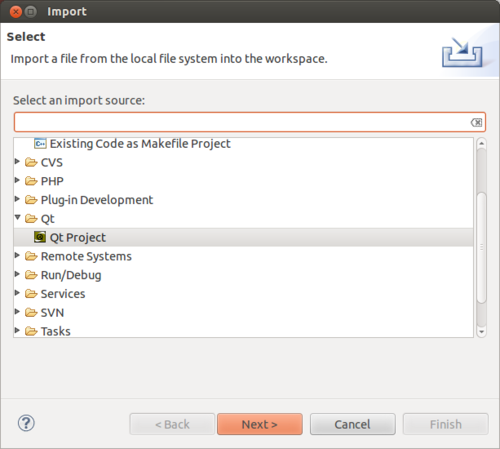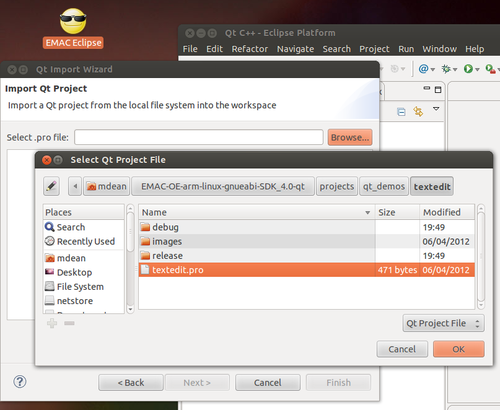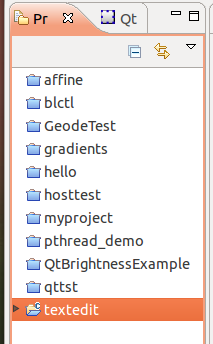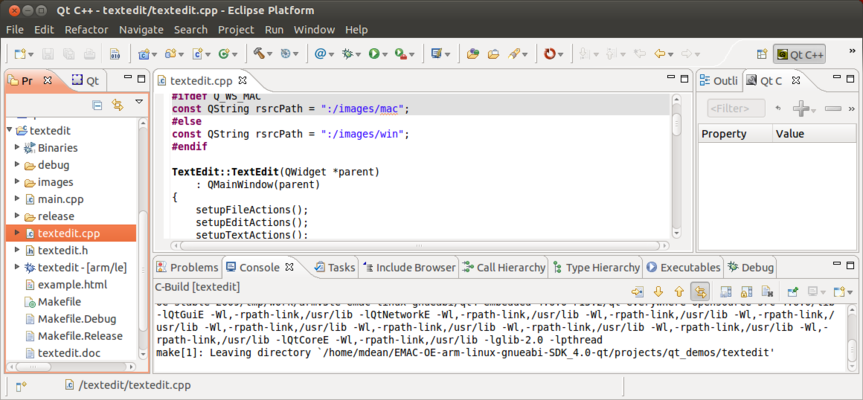Importing EMAC OE SDK QT Projects with Eclipse
Qt C++ projects can be built and run with Eclipse through the pre-installed Qt plugin provided with Eclipse from EMAC. Note that the project will only run on EMAC products that contain the appropriate Qt libraries.
Contents
EMAC SDK with Qt Example: Compile and Run the textedit Project
Importing the Project
This procedure provides an overview of how to compile and run Qt C++ applications in Eclipse.
-
Start Eclipse and select a workspace such as /home/developer/workspace.
-
Click Window → Open Perspective → Other... To bring up a dialog window with a list of Perspectives to choose from.
-
Choose Qt C++ and click Ok.
-
Select File → Import...
-
Expand Qt and select Qt Project
-
Click Next >, then click Browse...
-
Navigate to the
projects/qt_demos/texteditdirectory underneath the install location of the EMAC OE SDK. -
Highlight textedit.pro then click OK.
-
Click Finish.
Building the Project
The Project Explorer should now show the textedit project.
The arrowhead to the left of textedit indicates that the textedit project is open.
-
Click on the arrowhead to see the files in the project.
-
Double click on the
textedit.cppfile to open it. The arrow next to textedit.cpp can be expanded to see a list of classes and functions available within this source file. -
To build the project, ensure the project is highlighted in the Project Explorer treeview in the left pane.
-
Select Project→Run qmake
-
Now, select Project→Build Project. The project will now build, and your window should appear similar to the screenshot below:
If there are any build errors they will be shown in the Console and/or Problems tabs on the bottom.
Upload the Project
-
Navigate to the textedit project directory from the command prompt.
developer@ldc:~$ cd /path/to/sdk/projects/qt_demos/textedit
-
Use scp to copy the file to the target machine's
tmpdirectorydeveloper@ldc:~$ scp textedit root@TARGET_IP:/tmp
Run the Project
Connect remotely to the target machine using SSH and run the program as shown below.
developer@ldc:~$ ssh root@TARGET_IP ... root@emac-oe:~# chmod u+x /tmp/textedit root@emac-oe:~# /tmp/textedit -qws
- chmod u+x sets the root user's permissions to allow execution of the binary.
- /tmp/textedit -qws runs the program. Note that the -qws argument is required to run Qt Embedded based applications.