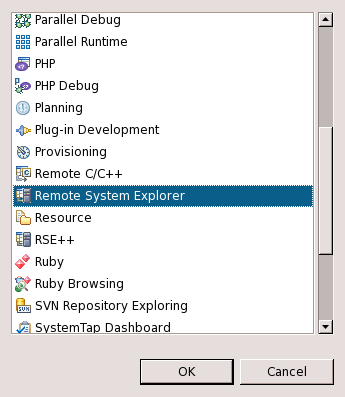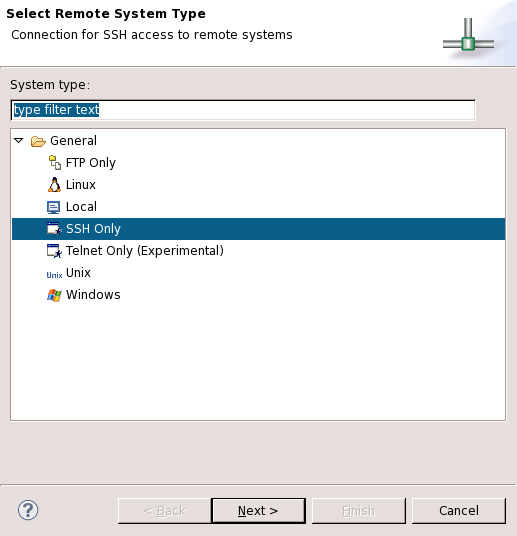Remote System Explorer Setup for Eclipse
The Remote Systems Explorer is a useful tool for implementing remote development on EMAC products. It does require some initial setup, however. This page will guide developers through the process of selecting the RSE perspective and using it to create a connection in the Remote Systems View.
| This setup assumes that both Eclipse and the EMAC OE SDK have been installed. |
Open the RSE Perspective
The first step to any task involving remote application development, execution, or debugging is to open the RSE Perspective. Follow the steps below to begin this process.
Procedure
- Open the Eclipse application
- Select Window -> Open Perspective -> Other...
- Select Remote System Explorer as shown in Figure 1. The list of available perspectives may differ depending on which plugins are installed in Eclipse.
Create a Remote Connection
This set of configuration steps assumes that Eclipse has the RSE Perspective active.
| Remote connections can be established and accessed from perspectives other than the RSE Perspective. It is used for this procedure because it opens all the necessary views by default. These views can be accessed in other perspectives using Window -> Show View -> Other... to activate a dialog with a categorized list of Eclipse views. |
Procedure
- Right-click the blank space in the Remote Systems view
- Select New -> Connection... in the context menu to bring up the Select Remote System Type dialog as shown in Figure 2.
- Select General -> SSH Only and click Next >.
- Using Figure 3 as a guide, enter the following information: