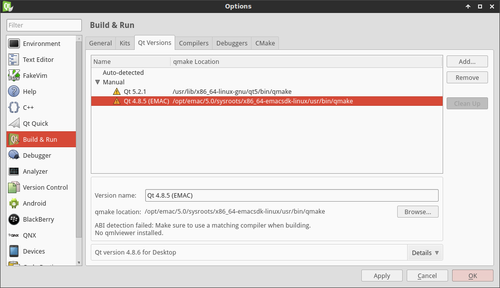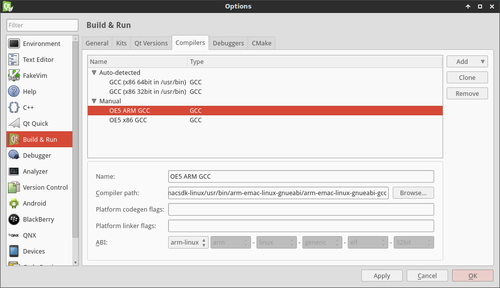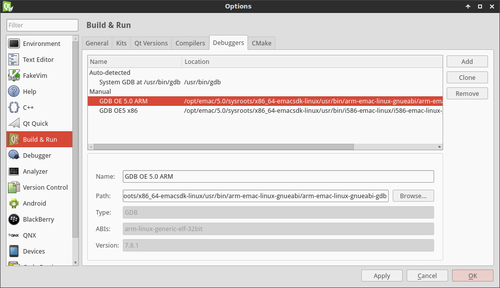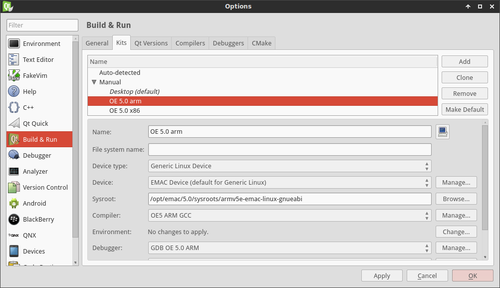Configuring Qt Creator
Configure Kits in Qt Creator
-
Source the environment setup script
developer@ldc:~$ source /opt/emac/5.0.0/environment-setup-i586-emac-linux
-
Open Qt Creator
developer@ldc:~$ /home/developer/qtcreator-3.1.0/bin/qtcreator
-
Click Tools->Options...
-
Select Devices from the left pane
-
Press the Add... button
-
Select Generic Linux Device then press Start Wizard
-
Type in a name, the IP address, user name and password for the device
-
Click Next >
-
Click Finish
-
A connection will be established with the target device
-
Click Apply
-
-
Select Build & Run from the left pane
-
Select the Qt Versions tab
-
Press the Add... button
-
Navigate to /opt/emac/5.0.0/sysroots/i686-emacsdk-linux/usr/bin/
-
Select qmake2
-
Press apply
-
-
Select the Compilers tab
-
Press Add->GCC
-
Type in a name such as i586 Gcc
-
Click Browse...
-
Navigate to /opt/emac/5.0.0/sysroots/i686-emacsdk-linux/usr/bin/target_arch/
-
Select target_arch-emac-linux-gcc
-
-
Select the Debuggers tab
-
Press Add
-
Type in a name such as i586 Debugger
-
Click Browse...
-
Navigate to /opt/emac/5.0.0/sysroots/i686/usr/bin/target_arch/
-
Select target_arch-emac-linux-gdb
-
-
Select the Kits tab
-
Press the Add button
-
Type in a name such as i586
-
Change the Device type: to Generic Linux Device
-
Change the Device: to the one configured in step 3
-
Type /opt/emac/5.0.0/sysroots/target_arch into the Sysroot line
-
Change the Compiler: to the one created in step 6
-
Change the Debugger: to the one created in step 7
-
Change the Qt version: to the one created in step 5
-
Press Apply then Ok
-