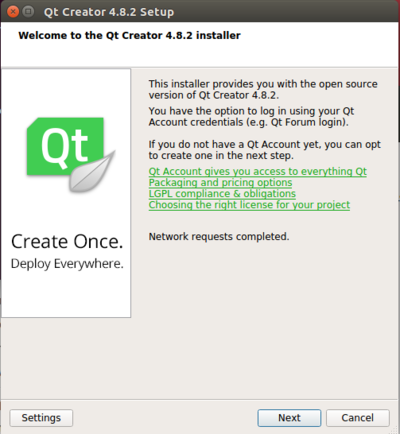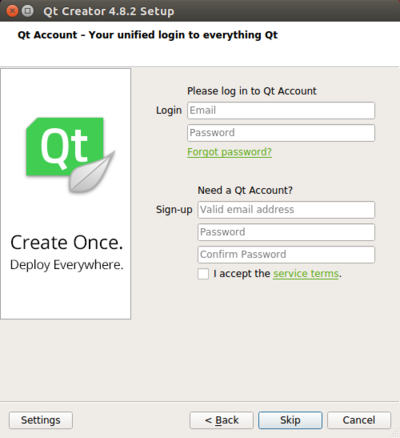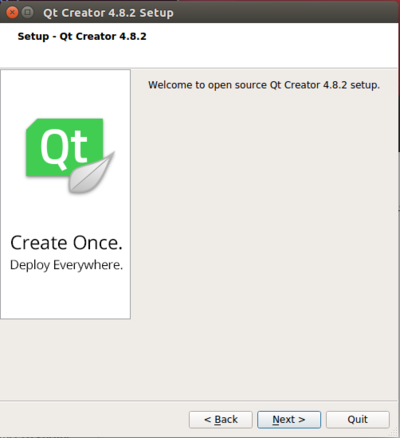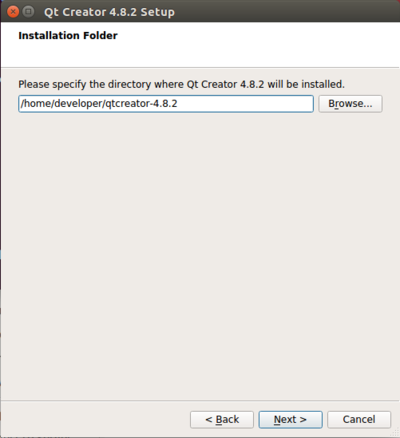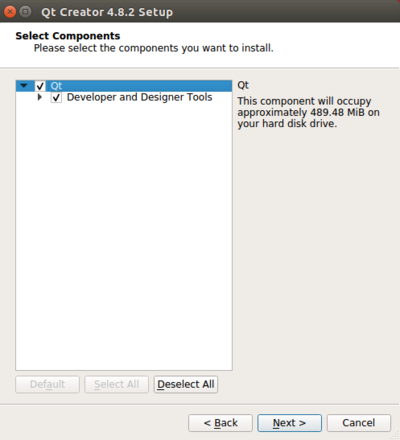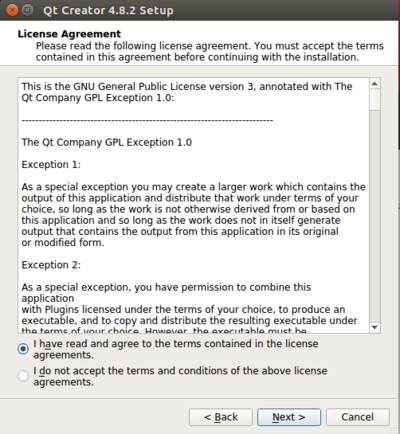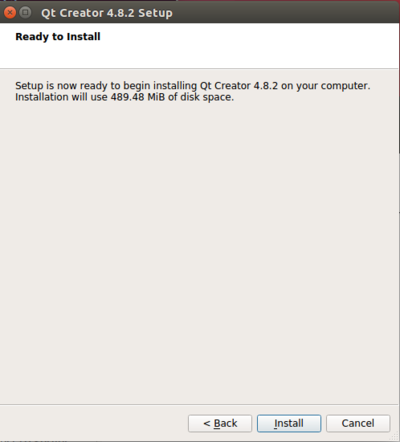Difference between revisions of "Installing QtCreator"
| (13 intermediate revisions by 5 users not shown) | |||
| Line 1: | Line 1: | ||
| − | {{todo| | + | {{todo| Review (06.18.2015-15:50->KY+)|Brian Serrano|project=oe 5,bs,ky,Review}} |
==Install Qt Creator== | ==Install Qt Creator== | ||
| + | |||
<cl> | <cl> | ||
1. Download Qt Creator from the Qt project web page: | 1. Download Qt Creator from the Qt project web page: | ||
| − | * [ | + | * [https://download.qt.io/official_releases/qtcreator/4.8/4.8.2/qt-creator-opensource-linux-x86_64-4.8.2.run Qt Creator x86 64-bit] |
| − | |||
* Change to the directory where Qt Creator was downloaded from the command line: | * Change to the directory where Qt Creator was downloaded from the command line: | ||
| Line 15: | Line 15: | ||
<syntaxhighlight lang="bash"> | <syntaxhighlight lang="bash"> | ||
| − | developer@ldc:~$ chmod +x qt-creator-opensource-linux- | + | developer@ldc:~$ chmod +x qt-creator-opensource-linux-x86_64-4.8.2.run |
| − | developer@ldc:~$ ./qt-creator-opensource-linux- | + | developer@ldc:~$ ./qt-creator-opensource-linux-x86_64-4.8.2.run |
</syntaxhighlight> | </syntaxhighlight> | ||
The installation wizard will start. | The installation wizard will start. | ||
| − | [[File: | + | [[File:Setup1.PNG|400px|thumb|left|Figure 1: Qt Creator Installation Wizard]] |
<br clear=all> | <br clear=all> | ||
| − | * Press '''next''' to proceed. | + | * Log in or create an account |
| + | |||
| + | [[File:Login.PNG|400px|thumb|left|Figure 2: Qt Creator Installation Wizard]] | ||
| + | |||
| + | <br clear=all> | ||
| + | * Press '''next''' to proceed with setup. | ||
| − | [[File: | + | [[File:Setup.PNG|400px|thumb|left|Figure 3: Qt Creator Installation Wizard]] |
<br clear=all> | <br clear=all> | ||
| Line 33: | Line 38: | ||
* Choose an installation directory then press '''next''' | * Choose an installation directory then press '''next''' | ||
| − | [[File: | + | [[File:InstallationFolder.PNG|400px|thumb|left|Figure 4: Qt Creator Installation Wizard]] |
| + | |||
| + | <br clear=all> | ||
| + | * Select the components you want to install then press '''next''' | ||
| + | |||
| + | [[File:Select components.PNG|400px|thumb|left|Figure 5: Qt Creator Installation Wizard]] | ||
<br clear=all> | <br clear=all> | ||
* Accept the license agreement then press '''next''' | * Accept the license agreement then press '''next''' | ||
| − | [[File: | + | [[File:Terms.PNG|400px|thumb|left|Figure 6: Qt Creator Installation Wizard]] |
<br clear=all> | <br clear=all> | ||
| Line 44: | Line 54: | ||
* Press '''install''' to begin the installation | * Press '''install''' to begin the installation | ||
| − | [[File: | + | [[File:Install.PNG|400px|thumb|left|Figure 7: Qt Creator Installation Wizard]] |
<br clear=all> | <br clear=all> | ||
| Line 50: | Line 60: | ||
* A status bar will appear. Press '''finish''' to exit the installation wizard | * A status bar will appear. Press '''finish''' to exit the installation wizard | ||
</cl> | </cl> | ||
| − | == | + | |
| − | + | == Next Steps == | |
| − | + | ||
| − | + | Once Qt Creator is installed, the next step is to [[Configuring_Qt_Creator|configure Qt Creator.]] | |
| − | |||
| − | |||
| − | |||
| − | |||
| − | |||
| − | |||
| − | |||
| − | |||
| − | |||
| − | |||
| − | |||
| − | |||
| − | |||
| − | |||
| − | |||
| − | |||
| − | |||
| − | |||
| − | |||
| − | |||
| − | |||
| − | |||
| − | |||
| − | |||
| − | |||
| − | |||
| − | |||
| − | |||
| − | |||
| − | |||
| − | |||
| − | |||
| − | |||
| − | |||
| − | |||
| − | |||
| − | |||
Latest revision as of 18:22, 5 March 2019
Install Qt Creator
-
Download Qt Creator from the Qt project web page:
-
Change to the directory where Qt Creator was downloaded from the command line:
developer@ldc:~$ cd /download/directory -
Make Qt Creator installer executable and run installer script:
developer@ldc:~$ chmod +x qt-creator-opensource-linux-x86_64-4.8.2.run developer@ldc:~$ ./qt-creator-opensource-linux-x86_64-4.8.2.run
The installation wizard will start.
-
Log in or create an account
-
Press next to proceed with setup.
-
Choose an installation directory then press next
-
Select the components you want to install then press next
-
Accept the license agreement then press next
-
Press install to begin the installation
-
A status bar will appear. Press finish to exit the installation wizard
Next Steps
Once Qt Creator is installed, the next step is to configure Qt Creator.