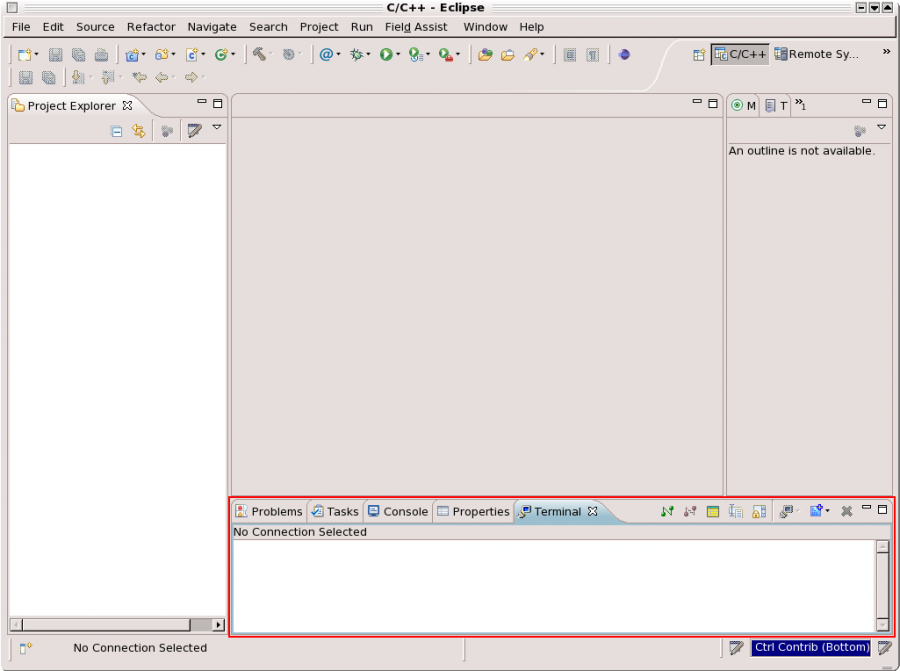Using the Eclipse Terminal View
The EMAC distribution of Eclipse includes a terminal view plugin which allows the developer to connect to a remote machine from within Eclipse. This feature supports multiple types of connection including SSH, telnet, and serial. These connections can be established within any of the Eclipse Perspectives.
Contents
Open the Eclipse Terminal View
To open the Eclipse Terminal View from within any Perspective:
- Click Window -> Show View -> Other to open the Show View dialog.
- Select Terminal -> Terminal then click OK in the Show View dialog. See Figure 1 below for an example of a newly-opened Terminal View, outlined in red. The example assumes that the View is opened from within the default C/C++ Perspective.
Establish a Terminal Connection
There are three ways to establish a terminal connection: new connection, change settings (for the current connection), and new terminal connection. Each of these methods is described in detail below.
- New Connection
- This method Creates a new connection. This can only be used when no connection is currently established. To create a new connection this way, use the Connect button,
 .
.
- Change Settings
- When you change the settings for the current connection, the current connection will automatically switch over to the new settings. To change the current connection this way, use the Settings button,
 .
.
- New Terminal Connection
- When you create a New Terminal Connection, you keep the existing connection(s) and add a new one. This new connection will show up within the same Terminal View as the existing connection(s). To create a new terminal connection this way, use the New Terminal button,
 .
.
To move between the connections, use the Display Selected Connections button, .
.
Working with Connections
The next section describes the different connection types that are available when using one of these three methods to establish a Terminal Connection.
Connection Types
This guide covers three different remote connection types:
- SSH - Secure Shell provides encrypted communications over TCP/IP networks.
- Serial - Transfers data over a serial cable, typically through an RS-232 port.
- Telnet - Transfers data over a TCP/IP network in plain text format.
| EMAC recommends using SSH rather than Telnet on shared ethernet or wireless connections since the SSH encryption helps prevent the use of packet analysis to read passwords and data sent over the network. Telnet and other insecure protocols use no encryption, allowing any packet sniffing to intercept the password and login information. This guide covers the use of Telnet under the assumption that customers will not use it over a public network. |