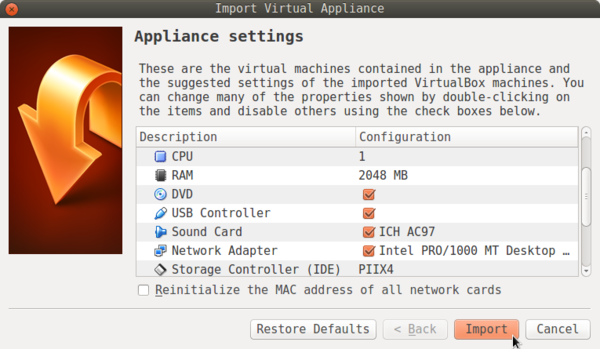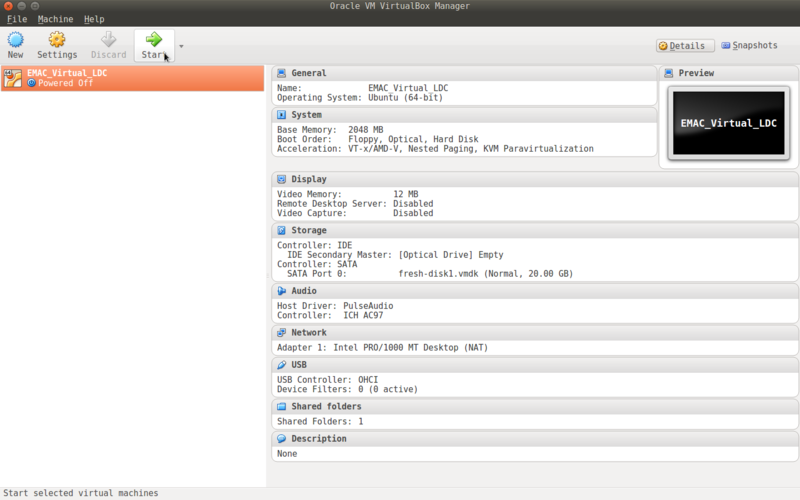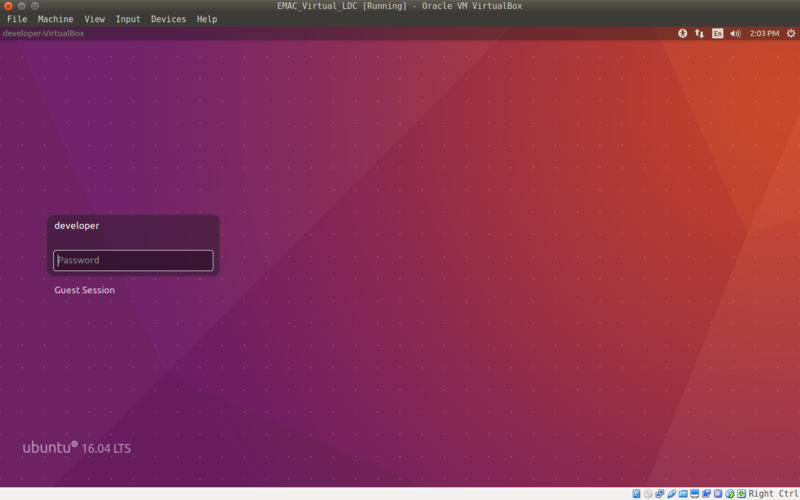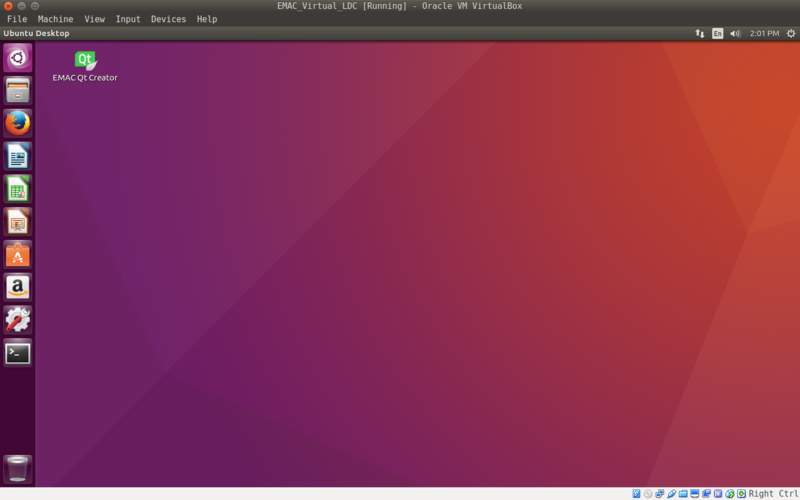Difference between revisions of "Getting Started With EMAC Virtual LDC"
(Created page with "{{todo| NotStarted (03.06.2017-12:18->DS+)|Daniel Sojka| project=OE 5.0,DS,NotStarted }} {{#seo: |title=Getting Started With EMAC Virtual LDC |titlemode=append |keywords= |de...") |
m (changed link to fix download link) |
||
| (One intermediate revision by one other user not shown) | |||
| Line 18: | Line 18: | ||
<!-- /***************************************** Background Information ****************************************/ --> | <!-- /***************************************** Background Information ****************************************/ --> | ||
<!-- /*********************************************************************************************************/ --> | <!-- /*********************************************************************************************************/ --> | ||
| + | |||
| + | === Video Series === | ||
| + | <youtube>https://www.youtube.com/watch?v=H2g8H_9UuCQ</youtube> | ||
{{:Templateimpl:bg | initials=DS | title=Getting Started With EMAC Virtual LDC | desc=This page describes how to get started with the EMAC Virtual LDC in VirtualBox | project=OE 5.0 }} | {{:Templateimpl:bg | initials=DS | title=Getting Started With EMAC Virtual LDC | desc=This page describes how to get started with the EMAC Virtual LDC in VirtualBox | project=OE 5.0 }} | ||
| Line 40: | Line 43: | ||
2. Download the EMAC Virtual LDC .ova file. (Right click, Save link as) | 2. Download the EMAC Virtual LDC .ova file. (Right click, Save link as) | ||
| − | * [ | + | * [http://ftp.emacinc.com/EMAC_Linux/Virtual_LDCs/EMAC_Virtual_LDC.ova EMAC Virtual LDC .ova File] |
3. Navigate to the directory you saved the file to, right click it and select "Open with VirtualBox" | 3. Navigate to the directory you saved the file to, right click it and select "Open with VirtualBox" | ||
Latest revision as of 15:01, 21 June 2021
This page describes how to get started with the EMAC Virtual LDC in VirtualBox
Contents
Video Series
Background
VirtualBox is a general-purpose full virtualizer for x86 hardware, targeted at server, desktop and embedded use.
For more information, visit the Virtual Box website: https://www.virtualbox.org/wiki/VirtualBox
General Information
Before getting started with the EMAC Virtual LDC, ensure that your computer meets the minimum specifications:
- Intel Core i3 processor (or equivalent)
- 4GB RAM
- At least 30GB of free storage space
Getting Started With EMAC Virtual LDC
1. Download and install VirtualBox.
2. Download the EMAC Virtual LDC .ova file. (Right click, Save link as)
3. Navigate to the directory you saved the file to, right click it and select "Open with VirtualBox"
4. VirtualBox and an Import Wizard should start. Click "Import".
5. Once the file is imported, select the EMAC_Virtual_LDC and click "Start".
6. The virtual machine will boot and arrive at the login screen
- Password: emac_inc
7. You are now ready to begin developing. The EMAC SDK and Qt Creator IDE are already installed.
Further Information
Where to go next: