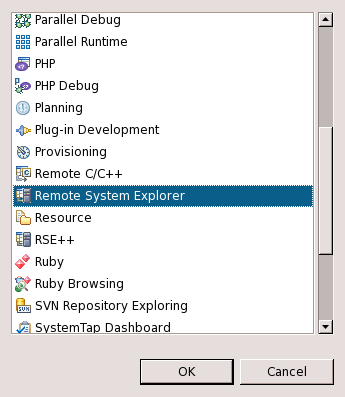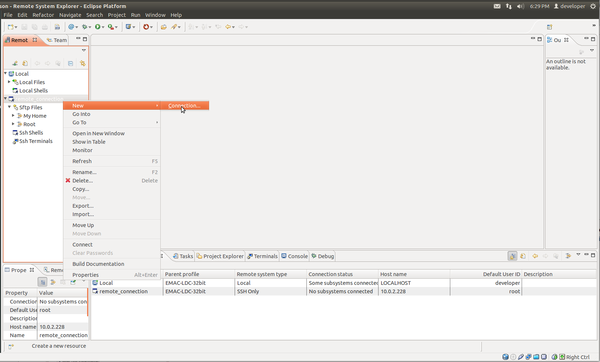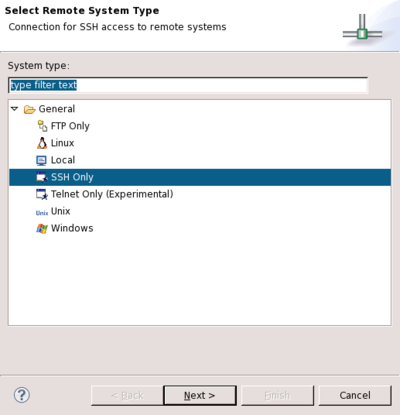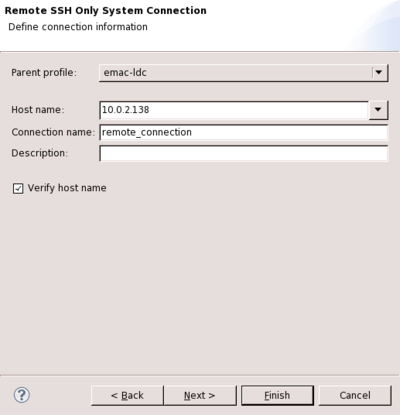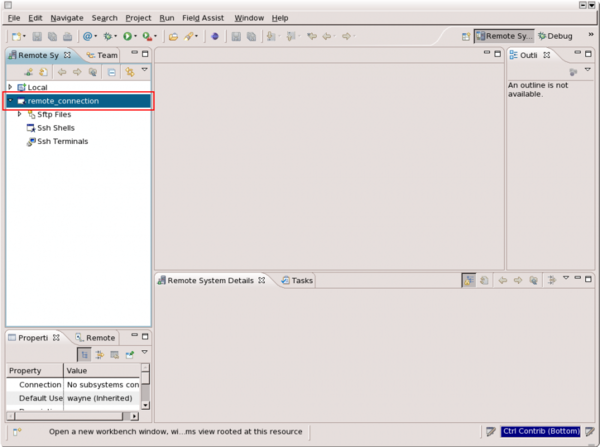Difference between revisions of "Remote System Explorer Setup for Eclipse"
| Line 1: | Line 1: | ||
| − | {{todo| | + | {{todo|SEOKWREV (11.15.13-15:56->KY+);(11.17.13-22:100>MD+);(03.04.14-16:50->BS-);(03.25.14-16:30->BS+)|Michael Gloff|project=oe 4,ky,mg,md,bs,SEOKWREV}} |
| + | {{#seo: | ||
| + | |title=Remote System Explorer Setup for Eclipse | ||
| + | |titlemode=append | ||
| + | |keywords=Remote System Explorer Setup,Eclipse,RSE Perspective,Remote Connection | ||
| + | |description=The Remote Systems Explorer is a useful tool for implementing remote development on EMAC products. | ||
| + | }} | ||
The Remote Systems Explorer (RSE) is a useful tool for implementing remote development on EMAC products. However, it does require some initial setup. This page will guide developers through the process of selecting the RSE perspective in Eclipse and using it to create a connection in the Remote Systems View. | The Remote Systems Explorer (RSE) is a useful tool for implementing remote development on EMAC products. However, it does require some initial setup. This page will guide developers through the process of selecting the RSE perspective in Eclipse and using it to create a connection in the Remote Systems View. | ||
Latest revision as of 15:32, 25 March 2014
The Remote Systems Explorer (RSE) is a useful tool for implementing remote development on EMAC products. However, it does require some initial setup. This page will guide developers through the process of selecting the RSE perspective in Eclipse and using it to create a connection in the Remote Systems View.
| This setup assumes that both Eclipse and the EMAC OE SDK have been installed. |
Contents
Open the RSE Perspective
The first step to any task involving remote application development, execution, or debugging is to open the RSE Perspective. Follow the steps below to begin this process.
Procedure
- Open the Eclipse application
- Select Window -> Open Perspective -> Other...
- Select Remote System Explorer as shown in Figure 1. The list of available perspectives may differ depending on which plugins are installed in Eclipse.
Create a Remote Connection
This set of configuration steps assumes that Eclipse has the RSE Perspective active.
| Remote connections can be established and accessed from perspectives other than the RSE Perspective. It is used for this procedure because it opens all the necessary views by default. These views can be accessed in other perspectives using Window -> Show View -> Other... to activate a dialog with a categorized list of Eclipse views. |
Procedure
-
Right-click anywhere in the Remote Systems view
-
Select New -> Connection... See figure 2.
-
Select General -> SSH Only and click Next > in the Select Remote System Type dialog.
-
Using Figure 4 as a guide, enter the following information:
-
Enter the IP address or host name of the target board in the Host name: field
-
Optionally, enter a Connection name and Description
-
Leave all other options set to their defaults
-
-
Click Finish. Once the remote connection is created, the Eclipse workbench should appear as shown in Figure 5 below.
Initiate an RSE Connection
To use the new connection to the remote machine:
-
Right-click on the new connection created above in the Remote Systems View.
-
Select Connect
-
Set the User ID to the user you wish to use on the remote system. The default user for EMAC products is
root. -
Set the Password for the user chosen in the previous step. The default password for the default EMAC user is
emac_inc.
Once connected, the Properties View and the Remote System Details View will be updated to reflect the remote system's details. This is shown below in Figure 6. Note that the Remote System Details View also shows information about local host connections.
Figure 6 has the Properties View highlighted in red and the Remote System Details View highlighted in blue. The Properties View provides information about, but no control over, the remote system whereas the Remote System Details View provides control in the form of the same connection context menu available in the Remote Systems View.
Next Steps
Learn more about RSE by following the RSE SFTP setup guide.